How to activate two-factor Google Authenticator code
One of the ways to increase the security of user accounts in Biratex is to use Google’s two-factor code.
Introduction and desired software
Today, many user accounts are attacked by hackers and software malware. One of the safest ways to prevent this issue is to use the two-factor authentication feature of the Google account. This method is used to increase the level of security of user accounts and prevent profit-seeking people from accessing user accounts. In the following, the Google Authenticator software for two mobile versions, Android and iOS, has been provided to you, dear users of the Biratex platform, for download.
Launch the software
First, download and install the Google Authenticator software on your mobile device and open it. According to the image, click on the option.

In the next section, click on the Scan a QR code option as shown in the image.

Log in to your user account by entering your email or mobile phone and password and click on the dummy icon according to the image and click on the security settings option.

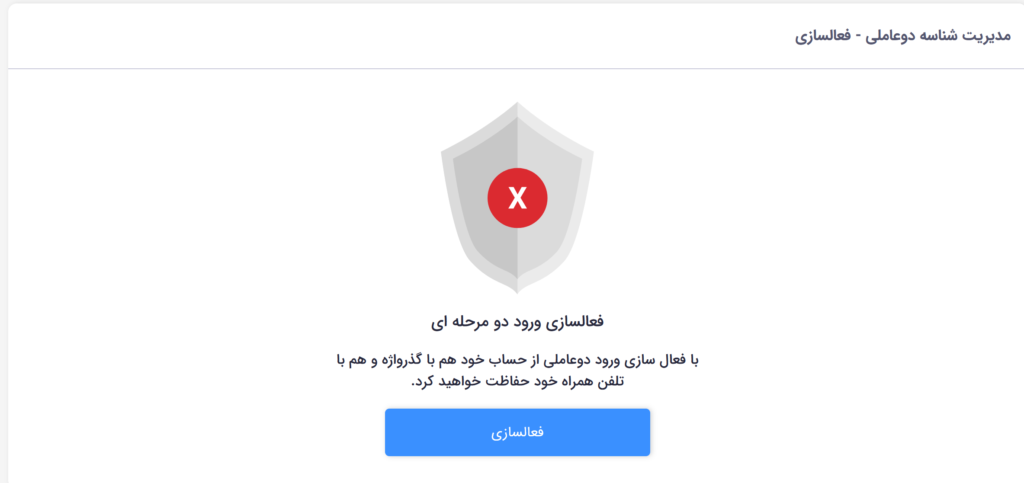
After selecting the activation option as shown in the image below, scan the given QR code using the Google Authenticator program described above or enter the following code into the program, and after scanning, press the confirm and continue option.

After scanning and clicking on the option to confirm and continue, a code is shown on the Google Authenticator software, which changes continuously at a certain time, and also a code will be sent to the user’s email or mobile device from Biratex, which must be According to the image, enter these two 6-digit codes and then click the activation option.

By doing this, the following page means that two-factor ID management is activated for your device, and you, dear user, must enter the code displayed in the Google Authenticator program when entering your user page to enter your account.

